Networking for Digital Mixers

Are you considering buying, or have you recently acquired a digital mixer?
You'll need a reliable and easily managed network router to connect mobile devices for band members running IEM apps, or a sound engineer running the FOH mix app.
With the proliferation of mobile devices in use, plus the private and public networks available in most venues, managing channel conflicts and traffic is critical to ensuring you can effectively use your mixer apps.
Contact me for help setting it up, or if you're having problems using what you have,
Example - Network Router
I was hired to run a band's PA at a local pub, where I experienced repeated and frustrating network connectivity issues between the mixer and my iPad app, making the job of mixing in real time almost impossible.
On investigation, I discovered that the inexpensive router they were using: 1) was not a dual-band router, it only had the over-used 2.4GHz WiFi bands available; 2) the router had no visible antenna (it was internal); and 3) the band was using (4) wireless IEM sets ALSO operating on 2.4GHz WiFi.
The first part of my solution (after the first gig) was to set them up with a dual band (2.4 and 5.8 Ghz) router with external antennas and a battery-backed power supply (Ed: never deploy a router without a UPS). The second part was to configure the router's 2.4GHz network to use a Channel that would not conflict with the bands' multiple IEM adapters.
On the WiFi Scan (see image) I demonstrated the new router co-existing with other networks (public and private) without interference with the bands' IEM adapters.

I mapped the IEM frequencies to WiFi and found that the IEM adapters' Channels 4&5 use WiFi Channels 4,5,7 and 8.
The strategy I used set the router’s 2.4GHz network to use WiFi Channel 6, and recommended that the band use ONLY IEM Channels 1, 2, 3 and 6 to avoid interference with the network router.
(Note, I set up the router to provide a 5.8GHz network for the mixer.)
Best Practices For Wireless Mics and IEMs
Are you having problems with wireless mics or in-ear-monitors?
Watch this video for quick and easy techniques to improve their operation.
Read more about strategies to improve your wireless devices, below.
Developing A Robust Wireless Strategy
Most wireless audio devices use radio frequencies in the UHF Band, which is shared with Digital Television (DTV) stations, under the (fair) assumption that in any one broadcast area, not every DTV channel will be in use.
Your strategy should identify what frequencies your wireless device (or one you are buying) has available, and AVOID the ones in use by DTV in your area.
Most manufacturers offer tools (as in the example below), that let you find the frequencies available on their device, and which ones are in use and which ones are available (not in use) in your location.
Example - Wireless IEM
In the example below, for a PMS300 G20 IEM system, this device has 7 "Bands" (ranges) available on the device that are in DTV (RF) Channels 17-20. But, DTV (RF) Channels 17, 18 and 19 are in use locally by DTV stations (circled in brown), and frequencies NOT IN USE in are in the DTV (RF) Channel 20 (circled in purple),
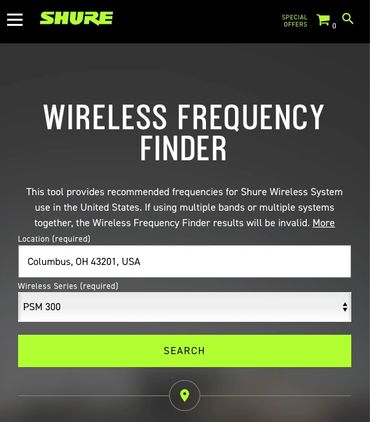
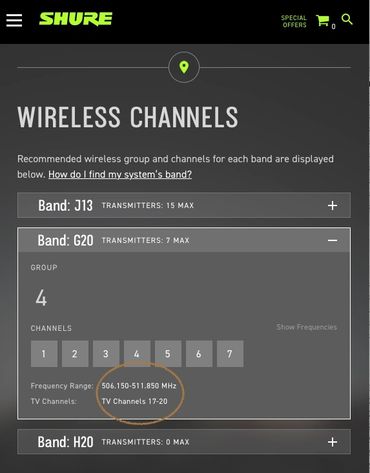
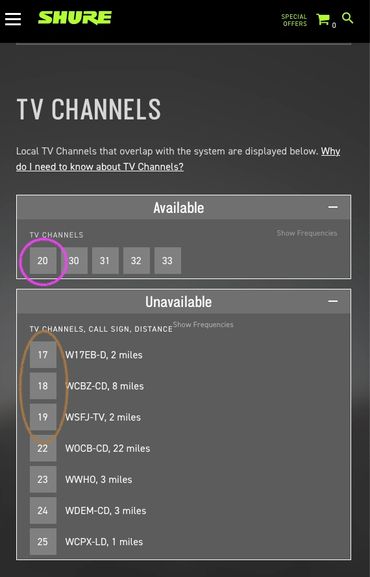

Eliminating DTV Channels (17-19) in use (highlighted in brown), leaves a list of "Groups" and "Channels" (not the same as DTV Channels) that SHOULD be used (circled in purple) with low risk of interference.
Example - Wireless Mic
In the example below, an XSW2 wireless mic system, this device has 4 "Bands" (ranges) available that are in DTV (RF) Channels 27-30. DTV (RF) Channels 27 and 28 are in use locally, and frequencies NOT IN USE in are in DTV (RF) Channels 29 and 30,

DTV channels in use are highlighted (brown), and available channels are circled (purple).
Note that almost the full range of Bank 3 and Bank 8 is available, allowing the built-in AutoScan function low risk of finding a frequency that could have interference.

I used my RF Explorer to scan the 560-566Mhz range (DTV Channel 29). Note the low level of "background" signals (-80dBm, more negative is a weaker signal) confirming that no DTV stations are active.

Scanning the (wider) 560-572MHz range (DTV Channels 29&30) but now with the XSW2 wireless mic "on", notice the strong signal of the XSW2 against the background (-14dBm at 564Mhz) when I set it to Bank 3, Channel 6 (middle of Bank 3 range).
Copyright © 2026 PEACE Sound and Light LLC All Rights Reserved.